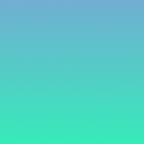PopOS 19.04 on Lenovo ThinkPad E485
💻 Same problems, same solution
I usually run a fairly vanilla Ubuntu setup on my personal machines but often have little issues I need to patch (expected). I recently heard the PopOS team goes out of their way to support common hardware setups (Nvidia drives in the ISO anyone?) and has a good track record for OOTB battery perf, so I thought I would give the OS a go.
Lenovo ThinkPad E485
On this hardware you must press Enter when the Lenovo logo appears, then press F12 to select the boot device. Select your Bootable USB to install the OS.
Installing PopOS 19.04
PopOS itself uses the systemd boot-loader instead of GRUB as Ubuntu does, but the PopOS installer appears to use GRUB. For the most part the steps are the same as my previous posts, but this matters for some later steps.
After selecting the bootable USB you are met with the try or install screen. You’ll find that loading will fail when you attempt to install.
Instead if you press e to edit the params on the try/install screen you can edit the parameters of the bootload commands.
add ivrs_ioapic[32]=00:14.0 after the triple dash and then continue to install the OS.
First Boot after Install
You’ll need to edit the boot-loader parameters again as they were not persisted. To edit the command, press e after the boot interrupt text disappears while the Lenovo logo is still displayed.
You should then see the following list of commands:
Pressing e on the current selection allows editing of the command (pictured). Again, add ivrs_ioapic[32]=00:14.0 after splash to boot into the OS.
Make the changes Permanent
As PopOS uses systemd, we will not edit GRUB here (as in previous posts), but rather use the boot-loader configuration tool that ships with the OS, called kernelstub. To permanently add our parameter simply run the following command:
sudo kernelstub -a "ivrs_ioapic[32]=00:14.0"Restart and the system should boot as expected.
Conclusion
As with a standard Ubuntu install, PopOS requires you to jump through a few hurdles before running smoothly. Since it’s bootloader is different, it doesn’t automatically persist parameter changes made during the install step, as I found with GRUB on Ubuntu 19.04.
Thanks to the work of EvilAzrael over at https://evilazrael.de/ who investigated getting Ubuntu 18.04 working on this hardware originally.
My experience with an OOTB PopOS has been pleasant so far, it’s like vanilla Ubuntu with chocolate topping! 😄 Although I have not perceived any better battery performance, the nice default theme, fonts and feel might make this my new default OS, I’ll give it the six months until 19.10 for sure!
Need something else to read?
- EvilAzrael’s complete work with Ubuntu and Lenovo E485/E585
- Lenovo ThinkPad E485 E585 keyboard issue BIOS update with Fix
More by me:
📑 Table of Contents
An index post for my Medium Series
💻 Ubuntu 19.04 on Lenovo ThinkPad E485
Stop Ubuntu from hanging itself on boot
If you found this useful, please share with your friends & colleagues.